6 tips to keep your Facebook clean, secure and private

Got hundreds of Facebook friends you hardly know?
Now is a good time to do some digital cleanup, while the year is still fresh. Review your security and privacy settings, and make sure those casual acquaintances you met at a bar eons ago aren't still getting the most intimate details of your life. Get rid of games and apps that might have latched onto your account years ago, but that you no longer use.
Here are six cleanup tips:
___
SECURE YOUR ACCOUNT
You've doubtless heard you should have a strong password. It's especially important for email and social-networking accounts because so much of your digital life revolves around them. Plus, many other services let you log on using your Facebook account, so if that gets compromised, so will your other accounts.
Because passwords are tough to manage, it's best not to rely solely on them. Turn on what Facebook calls Login Approvals. It's in the account settings under "Security." After you do so, you're asked for confirmation—entering a special number sent to your phone—when signing on from a new device.
Unless you switch devices often, this is something you set up once and forget about. And no one else can log in with your password unless they also have your phone and that special number.
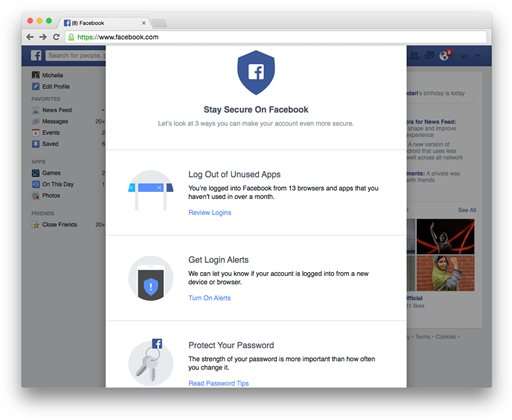
___
REVIEW YOUR PRIVACY SETTINGS
Facebook offers a series of quick privacy "shortcuts." On desktops and laptops, look for the small padlock on the upper right corner of the browser. On Apple and Android devices, access shortcuts through the menu—the three horizontal bars.
The key shortcut is "Who can see my stuff ?" See whether you've been inadvertently broadcasting your musings to the entire Facebook community. You'll probably want to at least limit sharing to "Friends" rather than "Public," though you can customize that further to exclude certain individuals or groups—such as co-workers, acquaintances or grandparents. When sharing, remember that less is more.
While you're at it, check "Timeline and Tagging" in your account settings from a PC or mobile. You can insist on approving posts that people tag you in. Note that this is limited to what appears on your personal timeline; if Mary tags you in a post, Mary's friends will still see it regardless of your settings. That includes friends you may have in common with her.
If you're on a desktop or laptop, Facebook has a Privacy Checkup tool to review your settings. Look for that padlock. This tool is coming soon to mobile.
___
MAKE ENEMIES ... OR AT LEAST UNFRIEND SOME
Purge friends you're no longer in touch with. If you think "unfriending" is too mean, add them to an "Acquaintances" or "Restricted" list instead. "Acquaintances" means they won't show up in your news feed as often, though they'll still have full access to any posts you distribute to your friends. "Restricted" means they'll only see posts you mark as public. Either is effectively a way to unfriend someone without dropping any clues you've done so.
You can also create custom lists, such as "college friends" or "family." This is great for oversharing with those who'll appreciate it, while not annoying everyone else you know and putting yourself in danger of becoming an "acquaintance" yourself. You can create lists on a traditional PC by hitting "More" next to "Friends" to the left of your news feed. Individuals can be in multiple groups. Capabilities are limited on mobile devices, although changes you make on the PC will appear on your phone or tablet.
___
WATCH THOSE APPS
Perhaps someone invited you to play a game a few years ago. You tried it a few weeks and moved on, yet the app is still getting access to your data. Or perhaps you've used Facebook to log onto a service you no longer use, such as one to track the 2014 Winter Olympics. It's time to sign out. If you're not sure you still use it, drop it anyway. You can always sign on again.
The Privacy Checkup tool on PCs will review apps for you automatically. On mobile devices, look for "Apps" in the account settings (not "Apps" in the main menu).
A related option is the Security Checkup tool. It's an easy way to log out of Facebook on devices you rarely use. You can also enable alerts when someone tries to sign on from a new device or browser. To run this, go to Facebook.com/securitycheckup on a PC. On the Android app, you can search for "security checkup" in the Help Center. On iPhones and iPads, you'll have to find the options individually in the account settings under "Security."
___
CONTROL YOUR DATA
You can exert some influence over whose posts you see more or less often by going to "News Feeds Preferences." The setting is on the top right on browsers and Android apps and on the lower right on iPhones. Here, you can select friends who'll always show up on top, or hide someone's posts completely.
Finally, if you're worried about data usage, you can stop videos in your news feeds from playing automatically. On Android, go to "Autoplay" in the "App Settings." On iPhones, it's in the account settings under "Videos and Photos."
___
PLAN AHEAD
Two settings might eliminate grief later in life ... or death.
In the security settings, you can designate certain friends as trusted contacts. They'll have power to help you if you get locked out of your account for some reason. You can also designate a "Legacy Contact"—a family member or close friend who'd serve as your administrator should you, um, make your last status update (as in, ever). They won't be able to post on your behalf or see your messages, but they'll be able to respond to new friend requests and take a few additional actions on your deceased behalf.
© 2016 The Associated Press. All rights reserved.




















